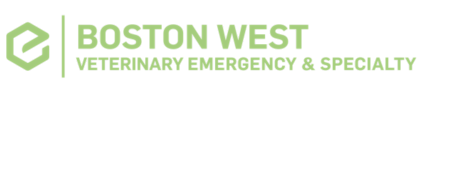Boston West Veterinary Emergency & Specialty
Login Credentials
I cannot find my username and password. What do I do?
Contact us via ethosvet.com/rvetlink-support and we will resend your Welcome Email. This email will give you your username and a temporary password to login to the portal. Once you enter the temporary password, it will prompt you to change it to a password of your choice. Please note, usernames and passwords are issued per clinic, not per individual. Make sure everyone at your hospital is aware of the updated username and password.
Can I change my username?
Your hospital username is unique and permanent and cannot be revised. It is the way the portal is able to identify your hospital in the system.
If I forgot my password can I reset it myself?
You have to know your password to be able to reset or change it due to security measures. If you need to reset it, see above on how to do this.
Referrals
My hospital doesn’t use electronic records. Can I still submit referrals through the portal?
Yes. On the final tab of the eReferral submission, you can choose another nonelectronic method of transferring the records to us like faxing, or sending them with the client.
Am I able to upload images or records to the portal?
Yes. This will be done on tab 5 of the eReferral submission at the bottom where it says Patient Files. On this tab, you will have the option to add images or records that are stored on your computer. Click Add File, type in a description of the file, then click Select File. From there, you will be able to attach images in your files directly to the eReferral submission.
Can I attach more than one document to the eReferral submission?
Yes, but you must add one attachment at a time. To do this, select the file you wish to attach then click the Upload button. This will attach your file to the eReferral. Repeat this process for as many documents as you’d like.
Why am I not seeing all of my referrals in the Prior Referrals tab?
For this particular feature, the portal only keeps track of referrals that are submitted through the portal. If you refer a patient through calling, email, etc. the referral will not appear on this tab. If you’d like to take advantage of having your referrals organized into a “virtual filing cabinet” of sorts, make sure you are submitting referrals through the portal!
Can I update a referral after it is already submitted?
Yes, but only if you submitted the referral through the portal. If you submit a referral through the portal, you can access the referral in the Patient Referrals tab. Here, you can edit the referral and update it with additional information. We will receive an email notification letting us know the referral has been updated with new information.
Patient Chart and Notifications
When do records and reports show up on the portal?
Patient records and reports must be finalized by the veterinarian seeing the patient before they will upload to the portal. Once the records are finalized, EzyVet will push the records to the portal in real time.
What do I do if I am unable to open a patient document within the portal?
Please notify us if you are unable to view a document that says it is open for viewing. If you notice documents saying that they are pending after 24 hours, please inform us so that we can ensure that the record is finalized and sent to you.
How long will these documents be up on the portal?
Patients remain active for 12 months. If you would like access after that time, please give us a call and we will reactivate the patient’s medical notes. You can also download these documents and store in your hospital information system if you prefer.
Can I edit my notification settings?
You are in full control of what type of notifications are sent to you. To edit these settings, log in to the portal and click on the Profile & Settings tab. Towards the bottom is a section called Notification Settings. From here, you can decide what type of notifications you receive and the method in which you receive them. This is also where you can edit or add fax and email information for where the notifications are being sent. When finished, make sure to click Update at the very bottom.
Please keep in mind that the emails entered to receive notifications will receive ALL patient notifications for the practice as the system does not differentiate between doctors within the practice.
Why am I receiving notifications about some documents, but not others?
First and foremost, double check your spam folder for an automatic notification from the portal. If it is not there, double check your notification settings under the Profile and Settings tab in the portal to ensure your fax and email information are correct and up to date. Lastly, check the portal online for a record you think may be missing. Documents including medical notes and attachments will automatically be sent out through the notification system, but all other documents including lab results, images, prescriptions, etc. are ONLY available via the portal.
For more information on what documents trigger notifications vs. what is only available through the online portal, contact us via ethosvet.com/rvetlink-support.
Is there a way to download all the records from the Patient Chart at once?
Not currently, but this is an enhancement rVetLink is considering for the future. Currently, you will need to download the attachments individually. You can, however, click the Patient Chart PDF button to download a screenshot of the entire patient chart. This won’t download the attachments, but it is a good, high-level visual for the patient’s medical history.
Computer Error Messages
If I get an error message when trying to log into the portal, what should I do?
Check to make sure you are using a current version of your internet browser. It is important to keep the browser up to date for your own protection as updates include security and program bug fixes. Our referral portal has been tested on the most common browsers so if you are finding errors please notify us.
Why am I getting a pop-up blocker?
The internet browser that you are using has pop-up blocker turned on. Please refer to your browser settings to turn off the pop-up blocked for our site. If you are unsure of how to do this you can google, “how to turn off pop-up blocker in (name of the browser you are using, i.e. Chrome, Firefox, Internet Explorer)”.